After you get Sparsh user id and password the procedure detailed step-by-step:-
1. sparsh.defencepension.gov.in *login* click
2. Enter both user name* (14 digit) and *password* recieved from PCDA (your use name is your sparsh PPO number suffixed by 01, if password is not received go to forget password option, and key in OTP recieved by regd mobile you will get initial password)
*I'm not a robot* left side click
3. Put new password. ( new Password should have Capital letter, small letter, special characters @/#/ &, Numbers). user name / password pls keep it safely written for future use.
4. Next Log out .
5. Again Login using. ( new password.)
6. *Alert* screen shall come. Read & click *ok* .
7. *Acknoledgement* (Undertaking of Refund of Excess Payment) will come. Read and click *Next* .
8. *Acknowledgement* (Consent to use of Aadhaar to avail pensionary benefits through SPARSH) will come. *I Agree* below click *Yes* & click *Next*.
9. *Acknowledgement* (Consent for receiving notifications on mobile number and email ID) shall come. Read & click *ESign Declaration* .
10. *Confirmation* (You will be redirected to C-DAC website to eSign the declaration) will come. Read & click *Ok* .
11. C-DAC scree select Aadhar Number.
12. *Aadhar no* enter.
13. Select Aadhar OTP .
Declaration Box .touch and ensure Tick Mark.
GET OTP.. click.
*Submit* click .
Here you shall get OTP 6 digit in registered mobile number of adhar.
*Enter OTP* .
*Submit* click .
14. We are processing your request, please wait.... .
15. Once Processing complete
*Acknowledgement* shall come. Below that 'Declarations file esigned successfully' u can see.
*Submit* click .
16. *Confirmation* (Do you wish to submit Declaration?) .
*Ok* click .
17. *Acknowledgement* (Your data has been submitted successfully........ You will now be redirected to 'Track Status' ..........) .
*Ok* click .
18. Next scree that appears press 'Refresh' . next will come Screen/ information
19. Log out and log in back again.
20. In the Screen touch the three *Line* .
Next *My Profile* click .
Next *Manage Profile* click
details - *Update Profile* (Personal, Service, Family, Bank, Other, Nominee, Documents) Check and verify all details, you can correct all the errors here then press Next, Next ,...... details and then click *update*.
(Note - To Amend Data : you shall click
Mark / Symbol in the Action column. Or Lt side near Details you shall see a pencil symbol, click and amend / do correction.)
Now you complete Personal Data Verification (PDV) .
21. Log Out .
22. You can use the user name and new password password, log in to submit . *Life Certificate*.
Note:- if you are pre 2016 pensioner you will not be allowed to ammend personal data, so 👆sl no 20 will be by passed.

 DOWNLOAD PRE-2016 NAVAL VETERANS EPPO
DOWNLOAD PRE-2016 NAVAL VETERANS EPPO 




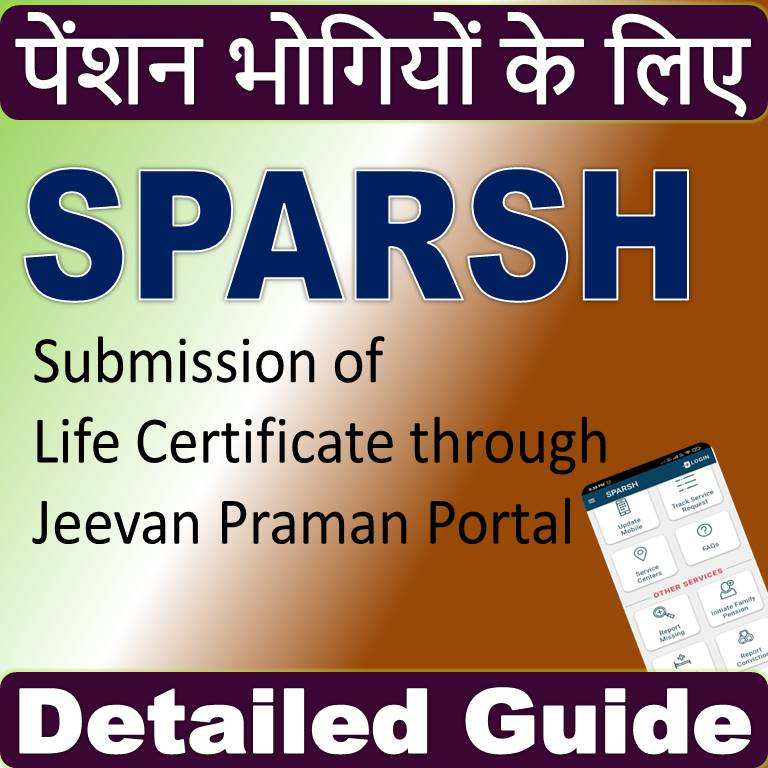

 NOTIONAL FIXATION USING BASIC PAY FROM 3rd CPC TO 7th CPC
NOTIONAL FIXATION USING BASIC PAY FROM 3rd CPC TO 7th CPC
Sir I m ex gd Gurmit Singh I have nat sparsh username and password
ReplyDeleteAugust 23 month pension? Am requesting for my Aug 23 pension pending. please send my pension
ReplyDelete