Indian Military Veterans
How to mark Attendance using the common biometric attendance system on wall mounted terminals
To get your Attendance ID, register online at attendance.gov.in. The Attendance ID will be generated from you Aadhaar number, the 6 digit number will be generated based on the last 6 or first 6 digits of your Aadhaar number. The attendance ID will only be active to mark attendance only when your Aadhaar information is verified by UIDAI and activated by you Nodal officer.
Attendance ID has been sent by SMS to your registered Mobile Number.
Enter your 6-digit Attendance ID on Screen
A Red light will start to glow on Finger Print Scanner
Now put any one of your fingers on the Finger Print Scanner
DO NOT move your finger on scanner otherwise finger prints will not be properly scanned
DO NOT Press very hard on Finger Print Scanner
Once the screen shows “Authenticating, Please Wait”. Remove your finger from the scanner
A pop-up screen will show your Photo and Attendance Type as “Opening” for the first time you mark the attendance for that day
If Attendance Type is “Closing” then it will be counted as OUT Time. However, OUT time would be the LAST “Closing” time marked by you. Any “Closing” time in-between “Opening” time and Last “Closing” time would be ignored
If, you see a CROSS instead of your photo, then some ERROR has occurred while marking attendance.
You will be able to mark your attendance in any bio-metric terminal installed in various Central Government buildings
You can also mark your attendance in any of finger print devices, which have been connected on Windows 7 or Windows OS. Presently client attendance software is not available for MAC OS
If you are having difficulty in marking attendance-using fingerprints scanning devices, please try marking your attendance through Iris Device, which may be available with NIC In-charge in your organization
Source : www.attendance.gov.in




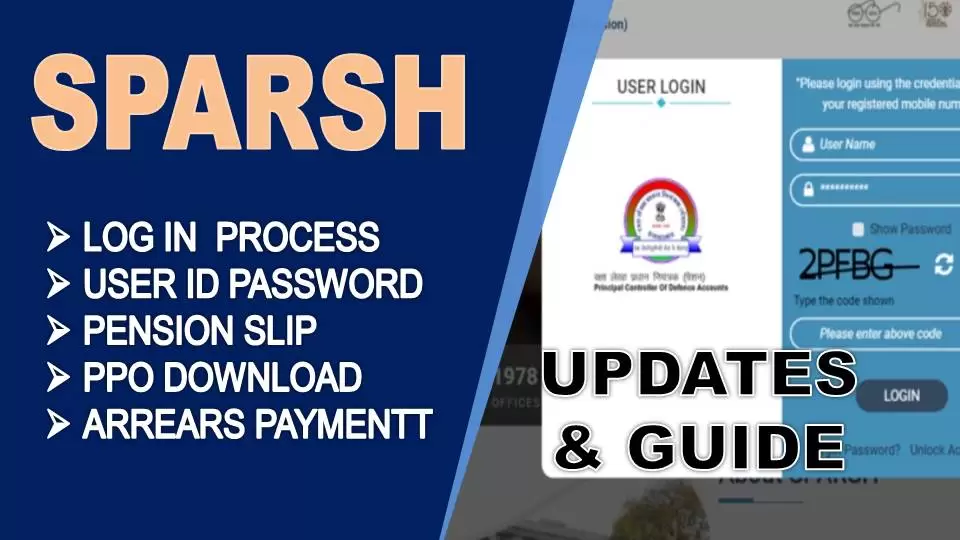



No comments:
Post a Comment
Indian Military Veterans Viewers, ..
Each of you is part of the Indian Military Veterans message.
We kindly request you to make healthy use of this section which welcomes the freedom of expression of the readers.
Note:
1. The comments posted here are the readers' own comments. Veterans news is not responsible for this in any way.
2. The Academic Committee has the full right to reject, reduce or censor opinion.
3. Personal attacks, rude words, comments that are not relevant to the work will be removed
4. We kindly ask you to post a comment using their name and the correct email address.
- INDIAN MILITARY VETERANS- ADMIN